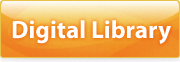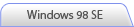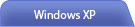-
1) The National Assembly Library Homepage
http://www.nanet.go.kr (New Window) access to the National Assembly Digital Library
-
2) Encoding is set up for Korean automatically. If it doesn't work, change encoding in Korean manually.
(Check : Menu from Web browser View Encoding)
-

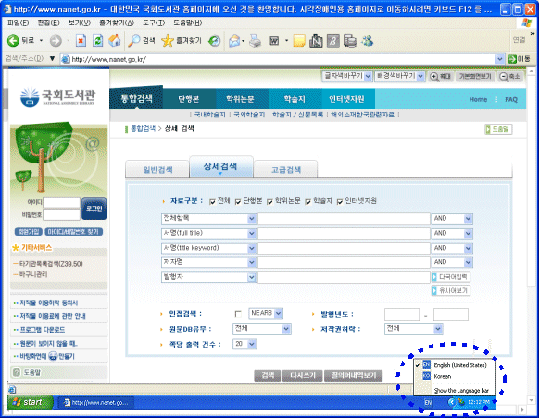
-

① Start -> Control Panel -> Regional and Language Options -> Languages
② Details ... Choose
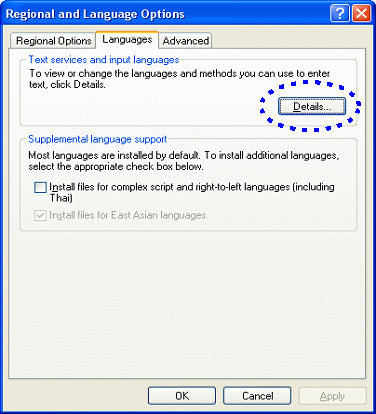
③ Add ... Choose
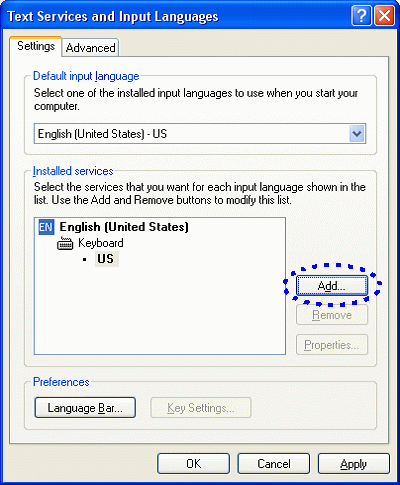
④ Input language : Choose 'Korean' click 'OK'
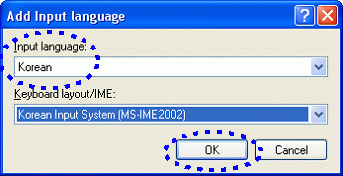
⑤ If you find a message as below
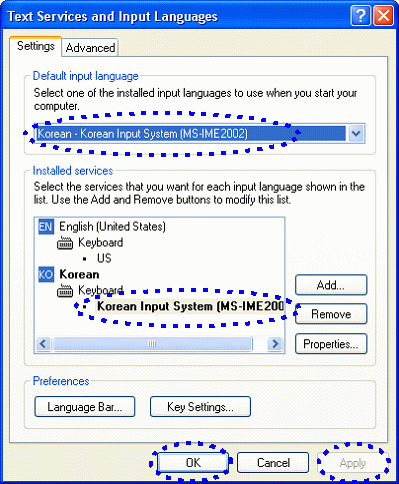
-> Default input language : Choose Korean-Korean Input System [MS-IME2002]
-> Installed Services : Choose Korean Input System [MS-IME2002]
-> Apply
-> OK
To view full text, Image Viewer, Adobe Reader 6.0, Reader plug-in must be Installed
-

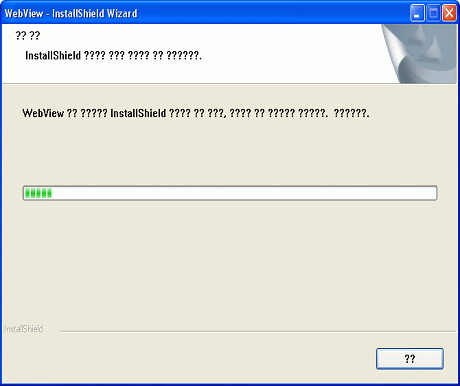
-

Start -> Control Panel -> Regional and Language Options -> advanced -> Language for
non_Unicode programs : Choose Korean -> Apply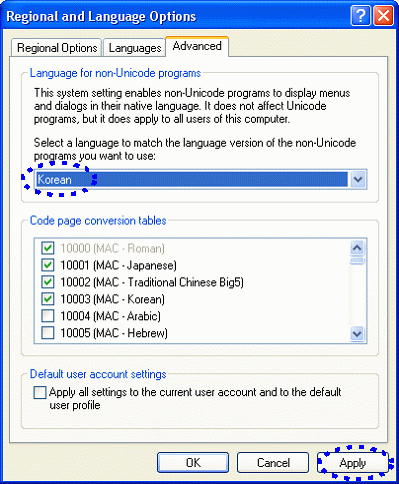
-> Advanced : Yes
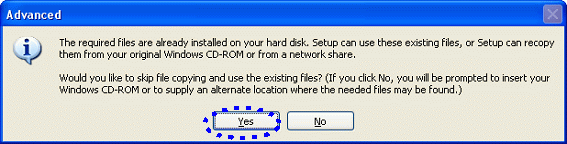
-> Change Regional Options : Yes
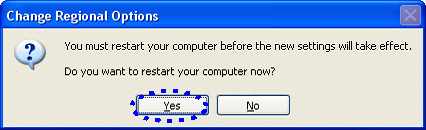
-> Restart Computer
-

Set Korean version ( How to view full text - 2) ) if the contents are not seen properly while reading full-text
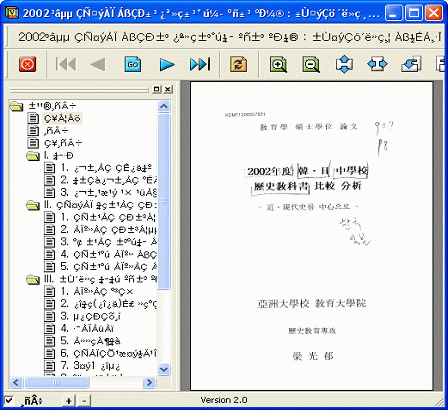
With any question, Please contact webw3@nanet.go.kr